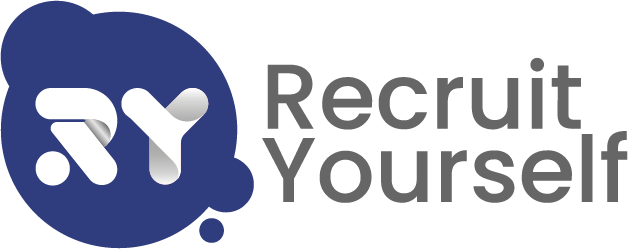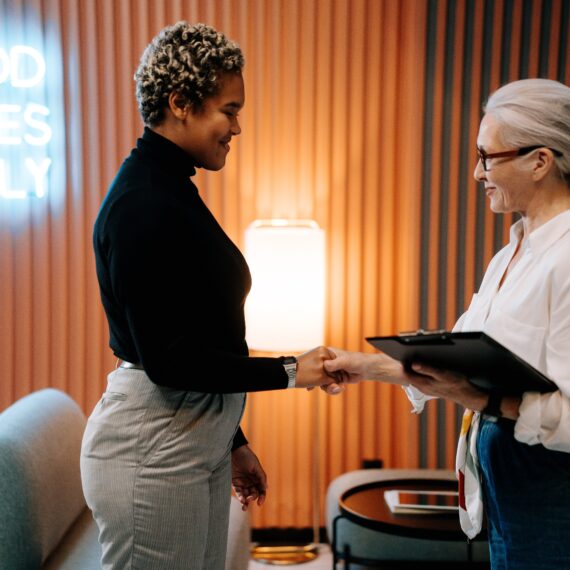Learn how to use our Timesheets by following our simple step by step guide.
- Sign in to your account, once logged in click Timesheets which is located at the top of the page.
- Once employment has been gained, the facility to access your timesheets will be available. The following tabs; Ongoing, Pending approval, Pending payment and Confirmed has been designed to help show what stage the timesheet is currently in.
- Under the Ongoing tab the timesheet allows you to update straight the way, for example; Once you have completed a shift, simply log on and record the hours you have worked. We advise that you complete your hours daily as this provides accuracy for both you and the employer.
- When clicking the Ongoing tab, please click the Actions button which will show the current week’s timesheet.
- To add hours worked, please click the Add button to the date work was last completed. The option will be given whether you would like to add; Worked Hours, Sleep – in or an Expense.
- When Selecting Worked Hours, the screen below will appear for you to insert all the relevant information. Please ensure that the correct hours are inserted to prevent any delays in payment.